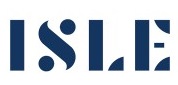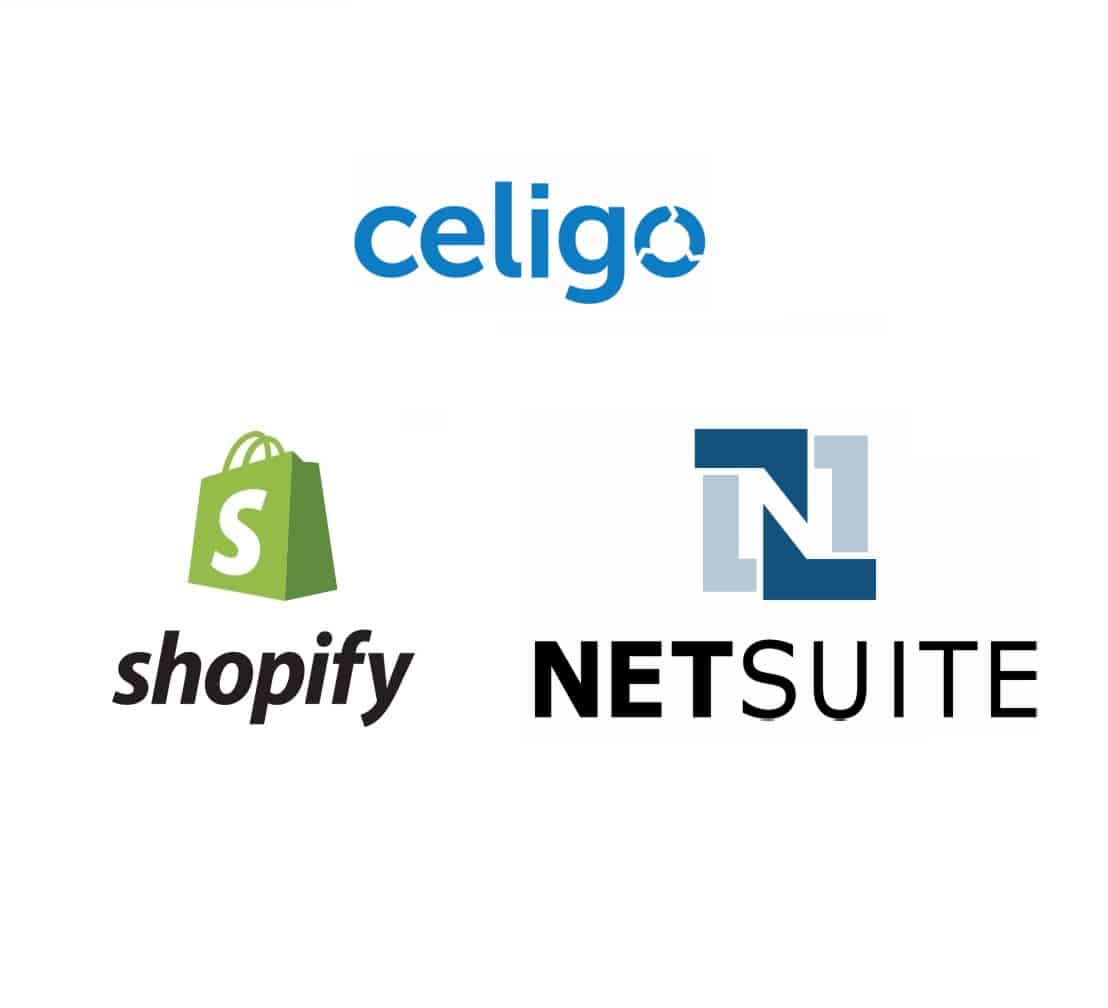Are you looking for a Complete Guide to Shopify? Let’s start and see what are some things to keep in mind.
Shopify is one of the best platforms you can use for eCommerce. If you are planning to create an eCommerce website, Shopify should be one of the options you consider. It gives you the complete power to start your eCommerce business in the easiest way possible. Shopify is known for its easy control panel where you can add the products and create your store with almost no technical knowledge. The Shopify platform takes care of all things technical allowing you to focus on your brand and products.
Planning your Store
The first step is not the place where we create an account. Instead, it’s all about planning. You need to plan things first before you can get started.
There are some of the questions you need to ask here. Before that, you need to ensure that the following things are already in order.
- Name of the store.
- Products that you are planning to sell.
- Basic idea about the website look (things like menu, product image, etc).
- Shipping partners.
- Locations where you are planning to sell your products.
- The payment gateway you are going to use.
- A proper business plan.
Shopify has integration with some of the shipping partners as well as they will give you the ability to select the payment gateway. Therefore, you just need to know the basics. Here are some questions you need to ask.
- What are your marketing plans?
- Who is your target audience?
- How you will promote your store?
- Do you have upfront money? You will need some budget.
- How are you planning to scale up?
Once you are ready with all these answers, you can get started. If not, you can work on these.
Let’s Create an Account
You can now create an account at Shopify. Creating an account is easy but before that, you will have to choose a plan.
Shopify is a premium website builder and you will have to pay a small monthly fee if you want to use it. The basic plan starts at $29 a month.
However, we don’t need to pay it directly. Instead, Shopify gives us a free trial. You can use the free trial. The reason we are suggesting using the free trial is that it will take some time to set up the entire website.
Meanwhile, it won’t be wise to pay them. You will get a free trial of 14 days. In the 14 days, you can set up your website and once your website is ready, you can pay for the month.
So, as of now, you can register for the free trial.
You can use the subdomain now as you can connect your domain name later.
The Admin Dashboard
You will see the dashboard of your website. Shopify will give you some tips on how you can get started.
Before that, what we recommend to explore the entire admin dashboard. You can have a look at all the menus and see what are the things you are going to get.
Add the Products
The next step will be to add the products. You can directly go to the products section and add the products from there.
It will take you to the new screen from which you can add the products. It will hardly take a few minutes to add the products.
Make sure that you also add a high-quality image and use the right product description.
We suggest you add most of your products before you do anything else. That’s because when we set up the theme, you will need the products.
If you have the products, you can see the exact view of how the theme will look. This will help you to choose the right theme.
So, it’s necessary to add products.
Tips to add Products
Go to Products > Add new Product
- Use high-quality product image
- Use the right keywords when writing the description of the product.
- Set the right category.
- The title should be attractive.
All about the Appearance
Now comes the theme part. Just head over to the theme menu and then hit the online store. You can add the theme from there. We recommend you select the free theme for now.
You don’t need to spend extra money on all the things. You can click on “Add” and that’s it.
Now you can see your theme installed on Shopify, You can click on “Customize” to customize the theme as per your need.
From the customize panel, you can change the header, body, colors, etc. This will depend on the theme you have chosen. Some of the themes don’t allow you to change all the things.
Everything is easy and you can first explore the customization page. We still have many days left in the free trial. It’s fine if you want to spend more time on the customizing page.
You can add photos from stock images. Websites like Pixabay, Unsplash, and Pexels will help here.
Here are some of the things you can focus on.
- Logo and Site identity
- Menu
- Color and the font of the website.
- The first section. You can add the image with text or you can add a slide show.
- The headline of the first section should be attractive and eye-catchy.
- Product section as this is where we will make the sales.
- Easy navigation to see all the products.
These are the basic things that you can take care of.
If you know HTML and CSS, you can also add your custom code. However, it’s not necessary.
Once you make your theme attractive, you can hit the preview button to see the website. If everything seems good, save the theme and you are good to go.
Settings and Configuration
Now comes the hard and time-consuming part.
You can do the settings and configuration of the website.
Go to Settings and you will find tons of options there.
Basic Settings Configuration
We will begin with the general settings. In general settings, you can change the basic settings of your website.
If you want to change the name of your website, you can do that from here. In the same way, if you want to change something that will appear on the entire website, you can also do that from here.
In the same way, you will find the settings for Notification. You can turn on the notification for low stock, new orders, etc. You can enable notifications for yourself or your customers. All the things are done from here.
We highly recommend you to have a look there.
The last basic thing you can do from here is the files menu. You can upload the files from here.
Payment Providers and Taxes
You can first set the payment providers. You can select the payment providers that you want to enable on your website.
Many providers are enabled by Shopify. You can simply turn them on or off as per your choice.
Just make sure that you accept the most basic way of accepting payments. For that, you need t to ensure that you are allowing the credit/debit card payment. You should also enable Paypal. These are the two most popular ways of accepting payments that you can try.
Once you enable it, we will move to the next section that is for the taxes.
You will find the taxes option on the settings page. Many e-commerce based businesses now use Avalara or TaxJar to help with that.
In most cases, you will have to add the tax settings manually, you can add the taxes from your tax settings. If you add the taxes correctly, you are all set to start selling and collecting taxes where you are required to. You can set the tax rates as per your product and the country you live in. You should consult with a tax expert first before adding taxes if you are unsure about what rates to set if you are not using a tax automation tool.
Location and Checkout
Once you are done with all the above things, you will have to set the location and the checkout. This is where you can allow only certain locations.
For example, if you are selling in the entire US, but you only have stocks for a few states, you can remove the rest of the states or you can add more shipping time in those states.
Depending on your business model, you can set these things. Now, we told you to prepare a business plan in the first step.
You can also edit the basic checkout page. The basic checkout page includes the regular form that everyone can see. If you want to add or remove something from there, you can do that too.
Customizing the checkout form is totally up to you.
Shipping
Shopify gives you amazing shipping options here. You can set up the shipping zones and you can also set up other options.
If you are using any of the shipping partners, you can use their apps too.
The app will do the work for you and fetch the data directly from the shipping partner and show it to the users.
Wondering more about the apps? Let’s talk about it as it’s a Complete Guide to Shopify.
Apps
The last thing for setting up the website is the apps.
Apps are great if you want to add more functionalities to your website. Shopify has all the basic features you will need to create a website. However, there are a few more things that you will need.
You can add many new functionalities here. Apps are plugins.
Let’s see an example. If you want to collect emails from people, you will need a different plugin. In the same way, if you want to show the scarcity timer such as “This offer will expire within 12 hours”. You can add the app for the same.
There are hundreds of free apps you can use. There is also some apps that will need a paid subscription.
Keep exploring the apps page and find what will best fit your needs.
Managing the Website
You can manage the website from the dashboard. Once you upgrade to the premium plan, you can start taking orders.
The orders will be displayed on the orders page which lies on the main dashboard. You can check out all the orders from there.
If you want to know about the visitors coming to your website, you can also try out the analytics tool. The analytics will take you through everything and will give you details about all your visitor history.
You can also download the reports and the analytics.
Final Words
To conclude, this is the Complete Guide to Shopify and how you can get started with the platform.
If you want additional help with Shopify, you can always try out the consulting service. The consulting service will help you to scale up the website and will guide you on how you can get started with your entire eCommerce business.
You can focus on your core business and we will be ready to help you with anything you want starting from consulting to marketing. Contact us today to see how we can help you with the Shopify store.